Instance management¶
Explorer Instances can be started and stopped using the Gencove web dashboard, Gencove CLI or the Gencove API.
They can also be configured to stop automatically after some time of inactivity.
Additionally, the Gencove CLI has support for Shell Session. An easy way to connect into your Explorer instance from the terminal.
Start/Stop instances from Web dashboard¶
On the left menu there's a toggle button for starting and stopping explorer instances.
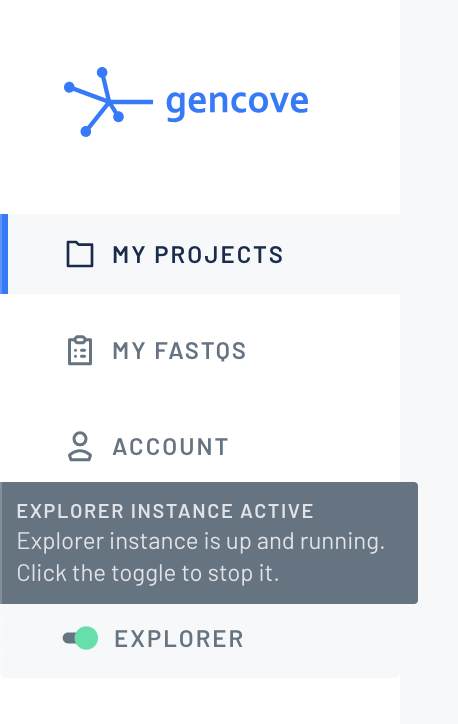
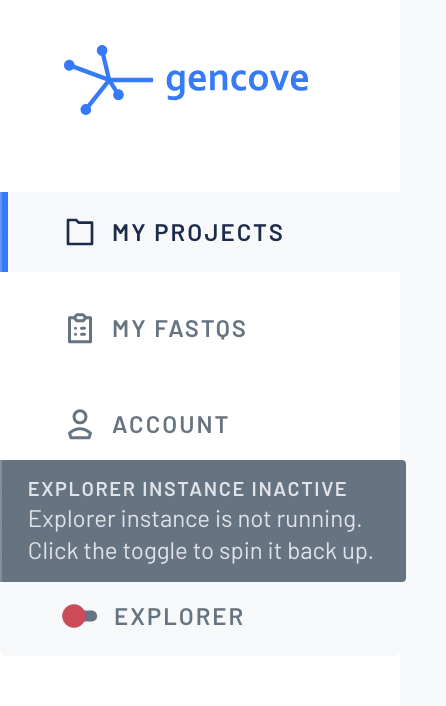
Start instances¶
Executing the following CLI command:
Starts the instances of the user executing the command.
Stop instances¶
Executing the following CLI command:
Stops the instances of the user executing the command.
Automatically stop instances after a period of inactivity¶
Explorer instances can be configured to be stopped after hours of inactivity.
There are two ways of setting this configuration:
- Organization level, sets the configuration for all instances in the organization.
- Instance level, sets the configuration for a specific instance.
By default the instance configuration has precedence over the organization configuration.
There’s a flag that can be set override=True so that the organization config is enforced in all instances and the instance specific config is ignored.
By default the flag is override=False.
Possible configurations for the organization¶
- Hours = 0
- Don’t stop instances
- Hours between 3 and 72
- Stop instances that have been inactive after the configured amount of hours
- Override = False
- Respect the instance configuration
- Override = True
- Ignore instance configuration and apply org config to all instances
Possible configurations for the instance¶
- Hours = None
- Use organization configuration
- Hours = 0
- Don’t stop instance
- Hours between 3 and 72
- Stop instance if it has been inactive for the configured amount of hours
Examples of configuration using the CLI¶
Configure own instance to stop after 3 hours¶
Only a user with explorer-level role or above can execute this command:
Configure own instance to default to org config¶
Only a user with explorer-level role or above can execute this command:
When hours is set to None for an instance it uses the org config by default.
Configure all instances in the Organization to stop after 3 hours by default¶
Only a user with owner-level role can execute this command:
This means that all instances configured with hours=None will be stopped after 3 hours of inactivity.
Enforce all instances to use Organization config¶
Only a user with owner-level role can execute this command:
This means that all instances will be configured to never stop. Hours=0 means that the feature is disabled.
Shell Session¶
This functionality is provided in the Gencove CLI. It requires that both the AWS CLI and the Session Manager plugin are installed and available in the user's system.
Shell session allows the user to connect to their Explorer instance via terminal console.
To start the connection, execute the command:
If the command was successful now the system prompt should look something like this: